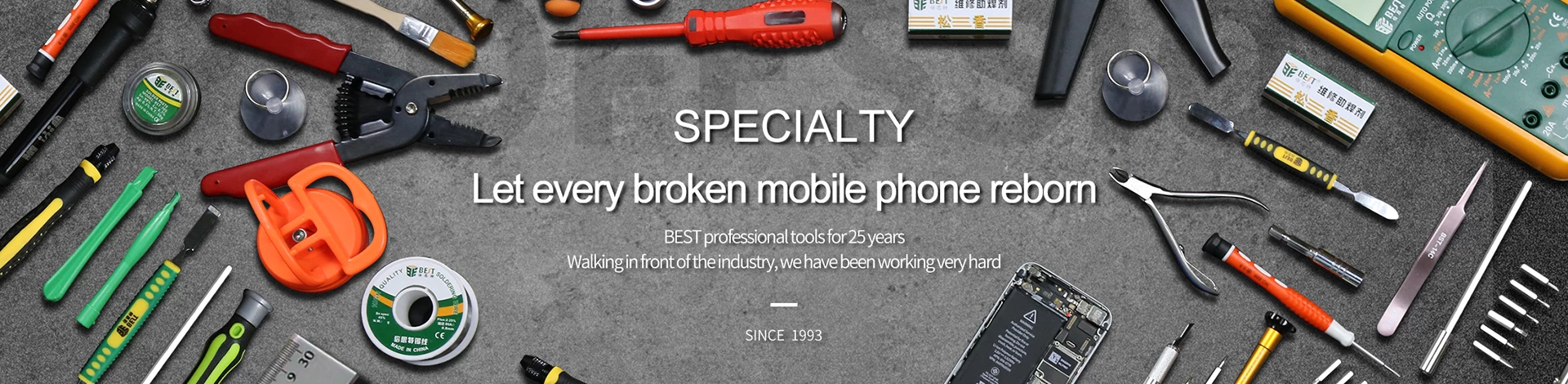The computer cannot be turned on when the work is started. How to troubleshoot?
One, check the display
Applicable scenarios: the host hardware lights up normally, the display has no signal and black screen
If you encounter a situation where the computer cannot be turned on, let’s take a look at the monitor first, because this is the simplest troubleshooting area. It is suitable for your computer host to start normally (the fan, graphics card, memory and other hardware are all lit) and the monitor In the case of a black screen, if the monitor lights up normally but an error is reported, then there is a problem with the internal hardware of the computer host.
When encountering a black screen, we must first check the display cable. The general method is actually to repeatedly plug and unplug the display cable, because it is very likely that the cable is loose and causes poor contact. The other is to see if your monitor screen is turned on. Although it is shameful, the author has indeed encountered the problem of the host after repairing for a long time. In fact, it is the embarrassing situation that the monitor button is turned off. .
Second, check the motherboard BIOS
Applicable scenarios: the host hardware lights up normally, the fan rotates normally, the motherboard CPU light is always on, the display has no signal and black screen
If there is no problem with the monitor, then we will start to troubleshoot the internal problems of the host. The easiest thing to do is the motherboard BIOS, which often makes the computer appear black. It doesn’t matter if you don’t know what the BIOS is, as long as you know that the first thing we need to do is to buckle the motherboard battery out after the power is turned off, and put it back in 30 seconds. At this time, the computer’s BIOS will reset. This method can solve the problem. Most computers do not turn on inexplicably.
Three, check memory
Applicable scenarios: the host hardware lights up normally, the fan rotates normally, the memory does not light up, the motherboard DRAM indicator light is always on, the display has no signal and black screen
If the problem of resetting the BIOS does not work, then you must confirm the internal hardware one by one. In terms of hardware, the memory is more likely to cause the problem. Replugging is still very suitable for the memory, because the black screen must be caused by static electricity and poor contact in the memory. As a result, you can pull out the memory, wipe the golden finger part, and try again. There is another situation where there is a problem with the sockets. If you have many sockets, you can use the memory to troubleshoot the problem one by one.
Fourth, check the graphics card
Applicable scenarios: the host hardware lights up normally, the fan rotates normally, the motherboard VGA light is always on, the display has no signal and black screen
There is no problem with the memory. Let’s take a look at the graphics card. There are two general troubleshooting for graphics cards. The first is to re-plug and wipe the gold finger like memory. The other is to use the CPU core display to check. If your CPU has a core display ( Intel non-tail label with F or APU) then you can connect the display line to the motherboard. If it lights up normally, it means that there is a problem with the independent display. You can try another graphics card slot.
Five, check the CPU
Applicable scenarios: the host hardware lights up normally, the fan rotates normally, the motherboard CPU light is always on, the display has no signal and a black screen
Simple CPU failures are relatively rare and rarely encountered, but we can't let it go. CPU problems are actually difficult to judge. If it is broken, it is really broken. Reinstallation will not solve the problem. In the absence of a spare CPU You can refer to the CPU indicator of the motherboard, which are generally divided into BOOT, CPU, VGA, and DRAM. The CPU light is always on, indicating that the CPU may have encountered a problem, usually caused by the BIOS. If you reset the BIOS and the CPU light is still on, then It is very likely that the CPU is malfunctioning.
Sixth, check the power supply/motherboard
Applicable scenarios: the host hardware cannot be turned on, the fan does not turn, the display has no signal and black screen
Finally, if there is no problem with the above hardware, then the more strenuous problem may appear on the motherboard and power supply. However, it is better to see if there is a problem with these two products. When they are broken, most of the entire machine is If it is off, the fan will not turn, and if there is no problem with other hardware, the fan will turn and turn on. Generally, in this case, we will use a multimeter to determine whether it is a motherboard problem or a power supply problem. If there is no multimeter, just plug in the motherboard for power supply first, and see if the motherboard will light up normally and the power supply fan will not turn, try again. Try other power supply ports, this is probably caused by insufficient power supply voltage.